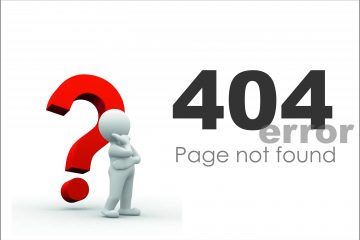Prior to using OpenOffice starting somewhere around 2005, most of my documents had been written with WordPerfect, MS Word and Ami Pro. Unfortunately, these file formats are deprecated with the exception of MS DOC. Following the unraveling of OpenOffice, I had gravitated towards Word on Mac but have since found myself mainly using Google Docs. As a result, my next course of action is to convert my remaining legacy MS DOC files to Google Doc format.
Getting these files to a format Google can understand involves converting them from DOC to something like DOCX or RTF; at this point docx is the lowest common denominator and will be my preferred format. Using a Mac, and the Google Drive application to keep these changes in sync, textutil automates this conversion for you:
find ./ -name \*.[Dd][Oo][Cc] -exec textutil -convert docx \{\} \; -exec tar rvf ~/documents_backup_doc.tar \{\} \; -exec rm \{\} \;
This find command converts your files to docx, appends the DOC to the documents_backup_doc.tar in your home directory and then removes the original DOC file.
Once this completes, wait for your Google Drive client to finish synchronizing your drive folder at which point you can open the DOCX formatted files directly. For anything you are planning to edit, Google Docs can convert to native gdoc format by simply right-clicking on the document and selecting “Google Docs”.
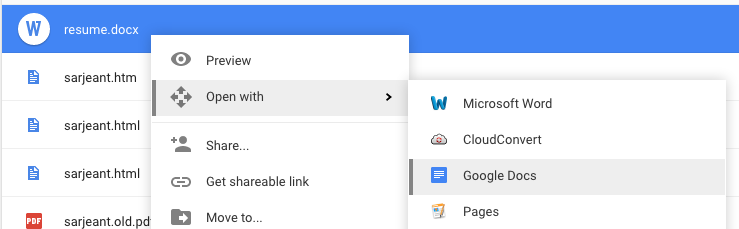
Once this has imported, you may choose to keep the original DOCX or remove it. While the final conversion process is usually pretty good, you may find there is cleanup necessary in the resulting gdoc.