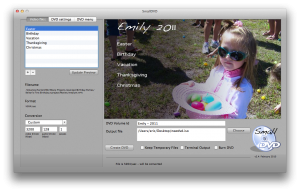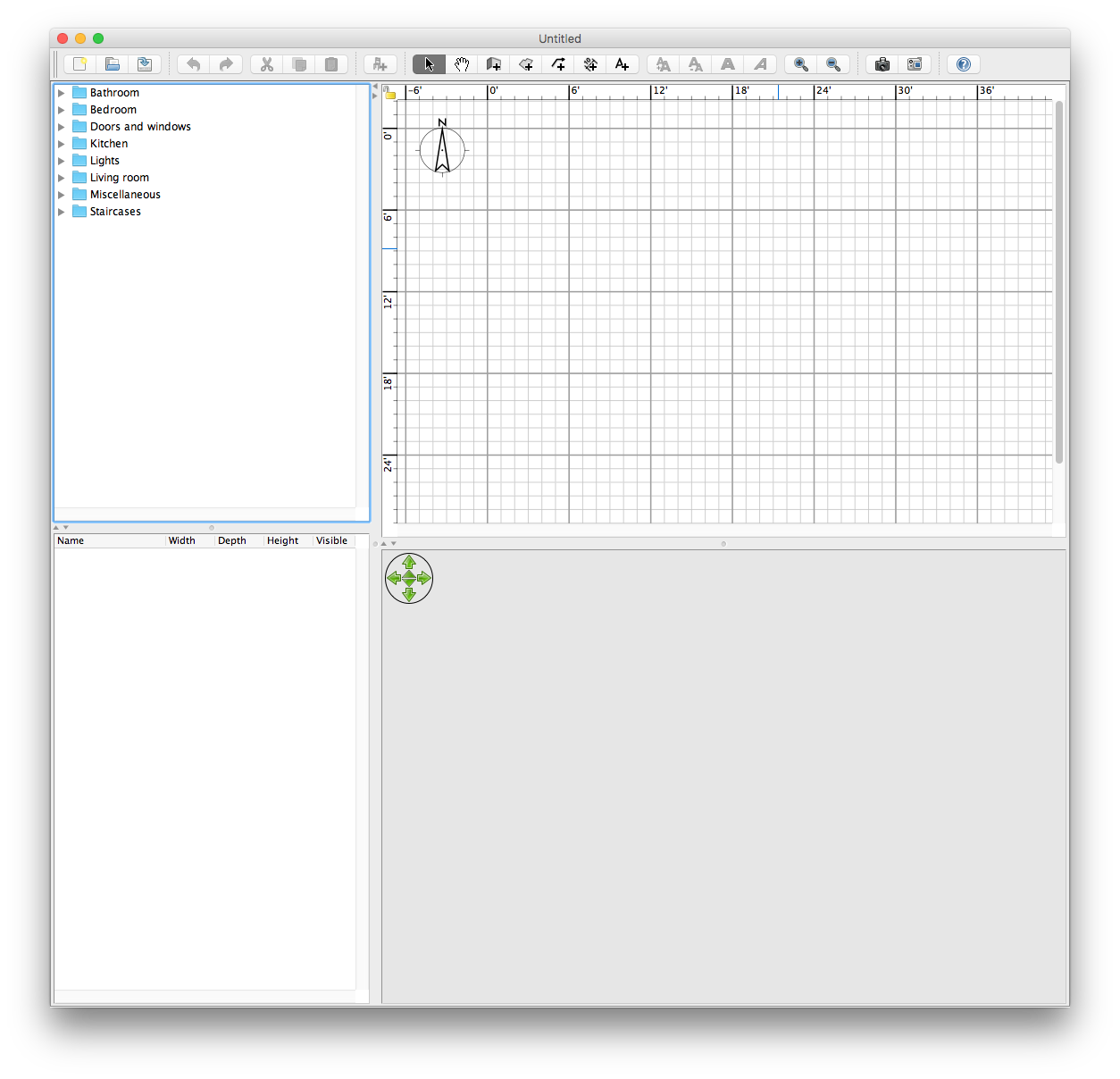While Apple provides an excellent general purpose DVD tool with iDVD, once you find yourself editing 1 hour videos it will quickly become problematic to squeeze those onto a single disc. This is a common problem with shows that we have recorded on our TiVo and would like to archive on a disc to either watch on the road or simply save for a future date. There are some professional tools capable of assisting with this task, but if it’s acceptable that your videos lose some fidelity then SmallDVD may be all you need.
A few factors govern the total size of your DVD media. Obviously, if you have a lot of video footage you are going to immediately be in trouble – the typical rule of thumb is a video will minimally require approximately 1 GB for 1 hour of footage. Since a DVD is limited to 4.37 GB this pretty much restricts you to about 4 hours of video with some flexibility for a main menu or 4+ hours if you’re willing to sacrifice a little.
Audio tracks can have significant impact on the size of the media. Surround sound formats like AC-3 require additional streams to store data, most motion pictures include a number of audio tracks usually with a minimum of a stereo AAC and a surround sound AC-3 data stream. For a small video with both of these audio tracks, there might be 500 MB of audio and 900 MB of video information for approximately 1 hour. For the audio data, my example has 350 MB of AC3 sound and 150 MB of AAC stereo audio – if you’re looking to conserve space, you can imagine which one you will want.
The other factor is arriving at a way to shrink your video. On a DVD disc the standard is pretty well established, it must be MPEG-2 and the screen resolution is fixed at 720×480 so you can’t shrink your videos by decreasing the resolution. On the other hand, you can alter the video bitrate (kbps) to control the amount of video data being rendered. I highly recommend checking out the DVD-HQ: Bitrate & GOP Calculator to help you determine the optimal settings for this. Once you arrive at a number for your video bitrate, use SmallDVD to convert into a disc image.
As you lower your video bitrate, the quality of the resulting MPEG will diminish. You don’t want to go too low, usually 6000 kbps is considered fairly optimal and will provide nearly perfect fidelity. For the TV shows the I’m offloading from my TiVo, I will typically render at 2400 kbps with a stereo audio track at 128 kbps. These don’t look nearly as good as a commercially produced DVD but they are sufficient for watching on small TV’s or an in-car player.
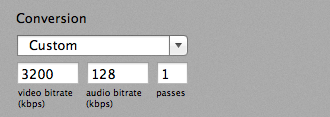
A few other commercial solutions exist for creating DVD discs on a Mac, but most don’t offer the flexibility to adjust the video bitrate. If you are trying to squeeze the most out of your discs and aren’t looking for movie studio quality results then this is the best way to go.