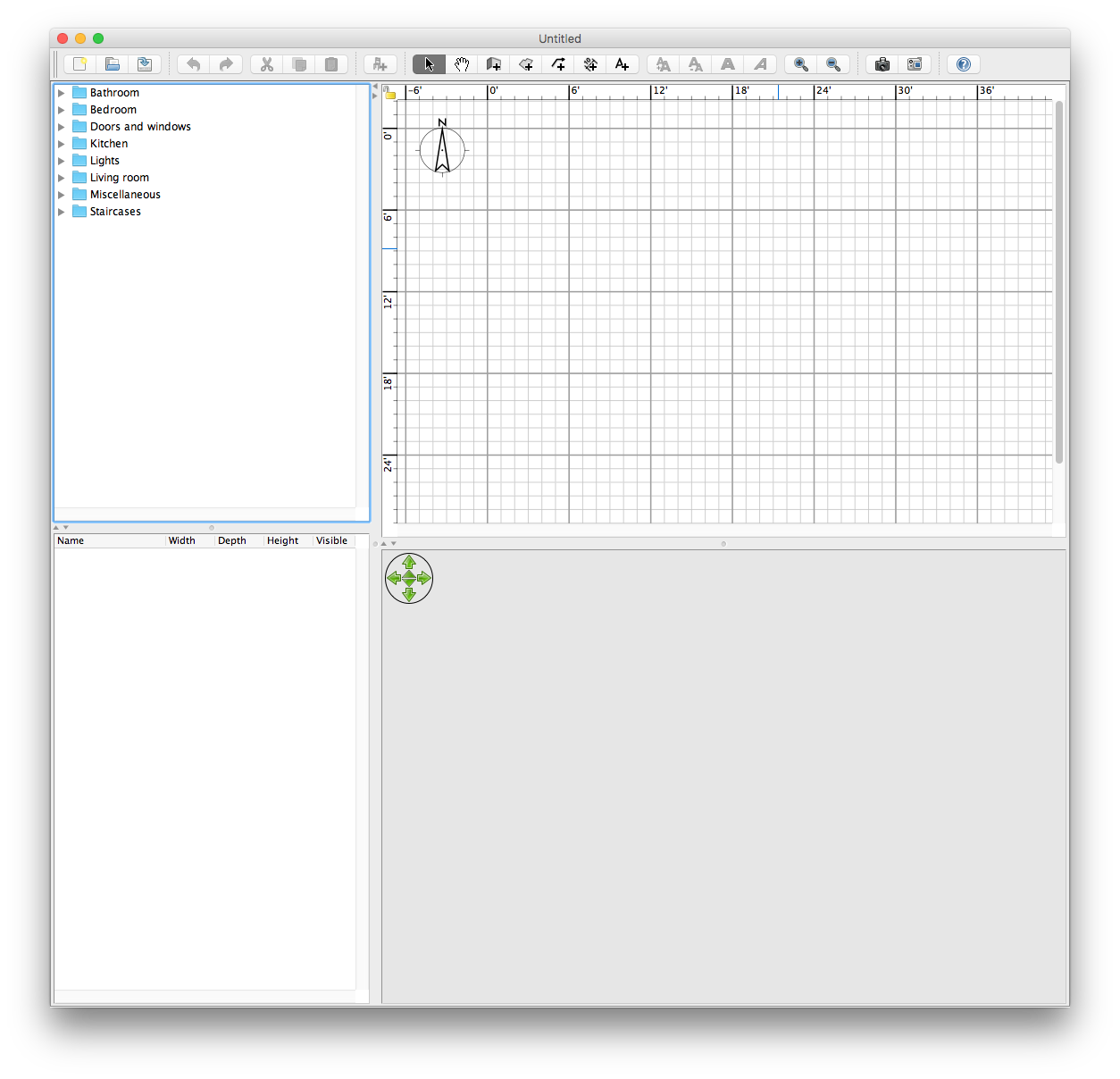After repeat issues with my Magic Mouse 2 and a MacBook Pro running OS X El Capitan (10.11.6), I have finally arrived at a reproducible series of steps that can resurrect the latest Apple mouse from oblivion.

Since upgrading to this new device, intermittently my Magic Mouse 2 abruptly stops communicating with my laptop. Battery levels are consistently high when this occurs, so this is not the issue. Any attempt to pair the mouse again will fail. It is at this very moment that I yearn for the antediluvian mouse with ADB using a cable and a dedicated reflective mouse pad – but this is not a viable solution so I must proceed to re-establish Bluetooth connectivity.
Fortunately, getting it reconnected is much easier than simply plugging it in:
- Turn off the mouse.
- Stop all running applications.
- Put the Mac to sleep (Apple – Sleep).
- Wait a minute and wake it back up again.
- Restart from the Apple menu (Apple – Restart)
- Before logging in – select Shutdown from the login screen
- Unplug all cables (power, USB, etc.) and wait at least 15 seconds
- Turn the Mac back on again
- Login and immediately turn WiFi off.
- Open Bluetooth from System Preferences. Turn Bluetooth off and on again.
- Turn on your mouse.
- Wait for pairing to complete.
- Turn WiFi back on again.
At this point it should discover the mouse; however, if this does not work then remove the mouse from the list of paired devices and repeat these steps.
It would be nice if Apple had included the same lighted indicator that was visible on the original Magic Mouse. While this doesn’t provide much troubleshooting capability, it does at least confirm the device can power on successfully.
Interestingly enough, if you don’t have El Capitan or later all of this is for naught, the Apple Magic Mouse 2 requires Mac OS 10.11 or later (Apple – About This Mac). This may sound obvious, but this is not something the typical user expects as a limitation.