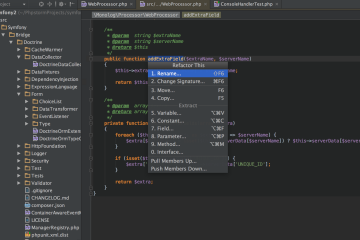So it use to be that you could simply double-click on an ISO image and have it automatically launch Totem. Assuming the ISO contained an image of a DVD filesystem, it would start to play the movie. This convenient feature has been replaced in Ubuntu 9.04 (Jaunty Jackalope) with the equally convienent feature of mounting the ISO image as another drive.
What if you want to just watch ISO images as movies? This can be easily fixed with the following script:
#!/bin/sh # # Simple script to open a video DVD ISO with a DVD player program. # This allows viewing of ISO disc images directly from hd. # totem-xine "dvd://$1"
It doesn’t look like much yet, but once you wire it into your File Browser it works seamlessly. Best of all, you can still access the ISO image that was mounted for you as another disk drive.
Here is what you need to do:
- Save the above script to /usr/local/bin/playiso. Be sure to mark the script as executable, you can do this with the command chmod +x playiso. Remember that you will need to use sudo to copy anything into this system directory.
- Launch a File Browser. This ca n be done from the Places manu. Once running a File Browser, locate an ISO image and select Properties…
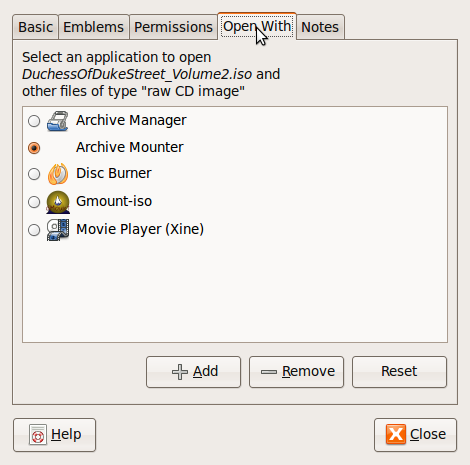
- Select the Open With tab where you will add a new launcher for this script. Press Add and expand Use a Custom Command; point the location to /usr/local/bin/playiso.
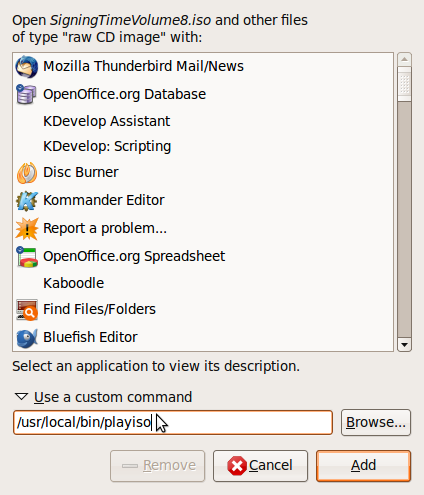
- Add the new command, and modify the Open With tab to use your new command for all ISO files.

That’s all you should need to do, now when you double-click on an ISO image it opens Totem and begins playing the movie. Note that my systems generally take advantage of totem-xine, which you may need to install, since this tends to better render full ISO images.